Summary
The application will inform you when there are new modules available. You can set the frequency for checking under Tools/Plugins menu option, Settings Tab, Check interval field (2 lines from the bottom of the pop-up screen).
If you are behind a proxy server (which is the case in most office environments) there is the Proxy Settings button if you know the settings. Otherwise a zip file containing the updates and instructions are below.
For details of the functionality released, please see the Release Notes under Docs&Support / Release Notes or click here.
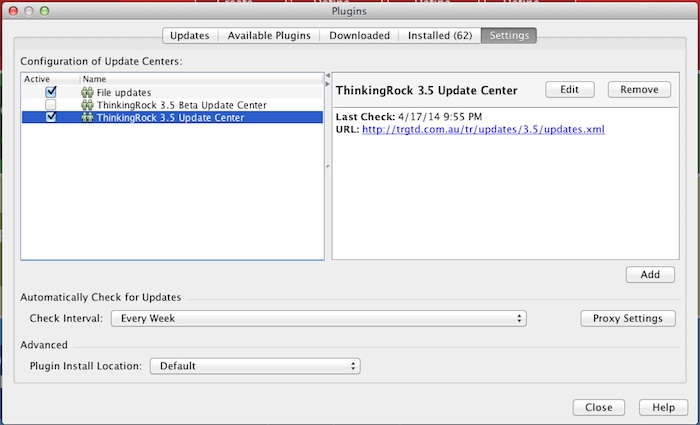
Instructions
Instructions for downloading new modules:
1. Start ThinkingRock
2. In ThinkingRock go to Tools, Plugins, Settings tab, and make sure you have an Update Center with the URL set to:
trgtd.com.au/tr/updates/3.7/updates.xml and that it is checked as active.
3. Go under Tools/Plugins, Updates and Available Plugins tabs and press the Reload Catalog button. You might get a warning that some modules are not signed but all modules are from our website so you can accept them.
Please note that you can do these steps at any time or if you just have installed the software.
Install from zip file
If you are behind a proxy and cannot use the above functionality to update modules, please follow the following instructions:
1. Please save and unzip the following zip file .
2. In same screen as above, press Add button and create a file plugin. Enter the path to the updates.xml file. To get the correct url format, just go into one of ThinkingRock Notes field, use the Insert a File or Directory URL link and select the updates.xml file. Remove the [ ] from the link and paste it as the file plugin path.
3. Go to the Updates tab and press the 'Reload Catalog' button.