The design of the sync using Dropbox is:
- The Android app creates a file with all updates and new thoughts, then save it under the Dropbox root folder. The file is called syncup-timestamp
.txt - The TR desktop app (which needs to be running) detects the syncup-timestamp.txt file presence, update the data file then prepare the syncdown-timestamp
.txt file and save it under the Dropbox root folder. - The mobile app uploads the syncdown-timestamp.txt file and deletes the two temporary files.
If the sync does not work, the problem is usually with the Dropbox folder you specified on ThinkingRock desktop.
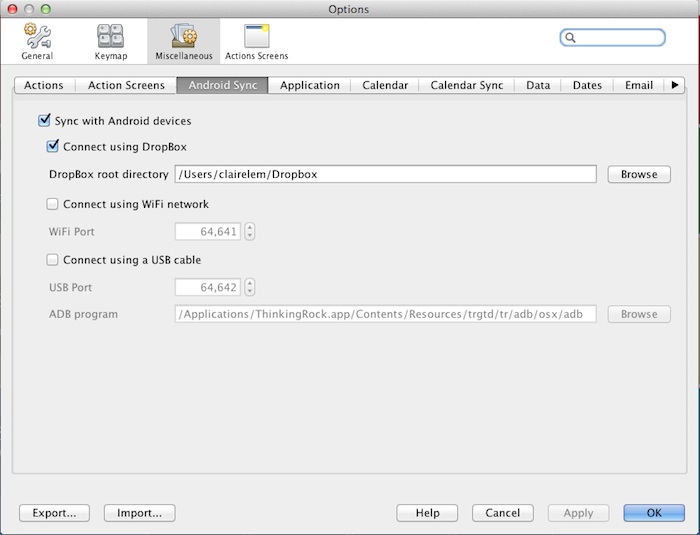
The syncup.txt file is created under your root dropbox folder after you press the Sync button on the Android, so can you ensure that:
0. You have the latest version of TR Android sync (module version 3.5.1.1).
1. You can see the file under the root dropbox folder on the computer.
2. The folder specified under TR/Miscellaneous/iPhone Sync tab corresponds to the one where you can see the file. It has to be the root one as it is the one used by the Android application.
Whenever you sync, you need to have the TR desktop application running. The desktop does not have to be at the same location as your Android.
Notes:
1. Sync files are deleted once read.
2. Data file does not need to be on the root dropbox folder. No need to change its current location. It does not even needs to be under Dropbox at all.
3. To install updates, see here.

