Introduction
This document guides through the few set-up steps you need to do the first time you are using ThinkingRock:
- create a data file;
- initial data set-up: contexts, topics and criteria (priority, energy and time);
- general data set-up: optional fields, auto-sequencing, backup folder, etc...
You will need to read this document from top to bottom.
To call each screen, you can either click on the corresponding box in the overview screen or use the buttons in the menu toolbar.
![]()
When you move your mouse over the icon, an hint gives you the functionality and shortcut key to call the menu option.
There are also help screens for each screen. Press the following icon ![]() to call the screen help.
to call the screen help.
Create a data file
All your data is saved in a file: thoughts, actions, projects, goals, references and someday/maybe ideas but also some of your set-up data. The first time ThinkingRock is run, you need to create the data file by using the menu option File New or the Create Data File box on the Overview screen. The next time you open ThinkingRock, it will automatically open the last data file used.
Set Up Data
Initially you need to setup the following data.
As a starting point for your data file, you can download the SetupData.xml file (which contains examples of contexts, topics and criteria) from here.
Contexts 
A context should describe where or how an action could be done. Contexts are useful to decide what you can do next, as this often depends on where you are and what tools you have available. Contexts are also used in reports, so you can have with you all the actions which need doing within your current context. Context is a GTD concept.
To set-up your contexts, use the Contexts screen.
Below are examples:
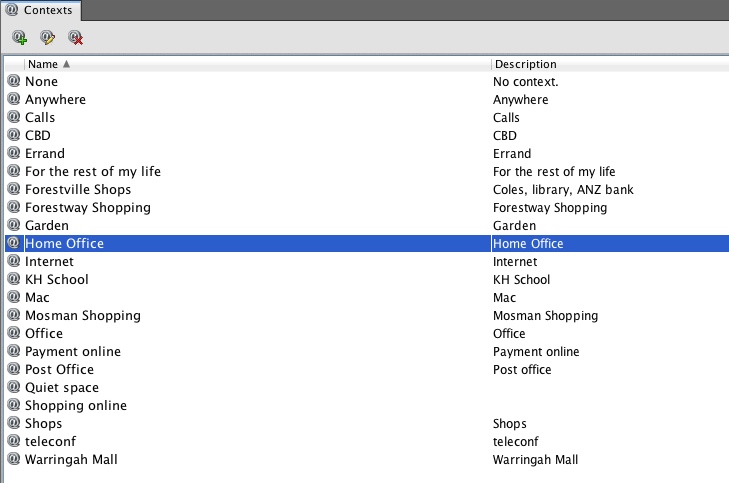
Topics 
The topics are used to classify thoughts and are kept as the thoughts become an item, an action or a project. Topic is not a GTD concept as such but can be use for Area of responsibilty, which is a GTD concept.
To set-up your topics, use the Topics screen.
Below are examples:
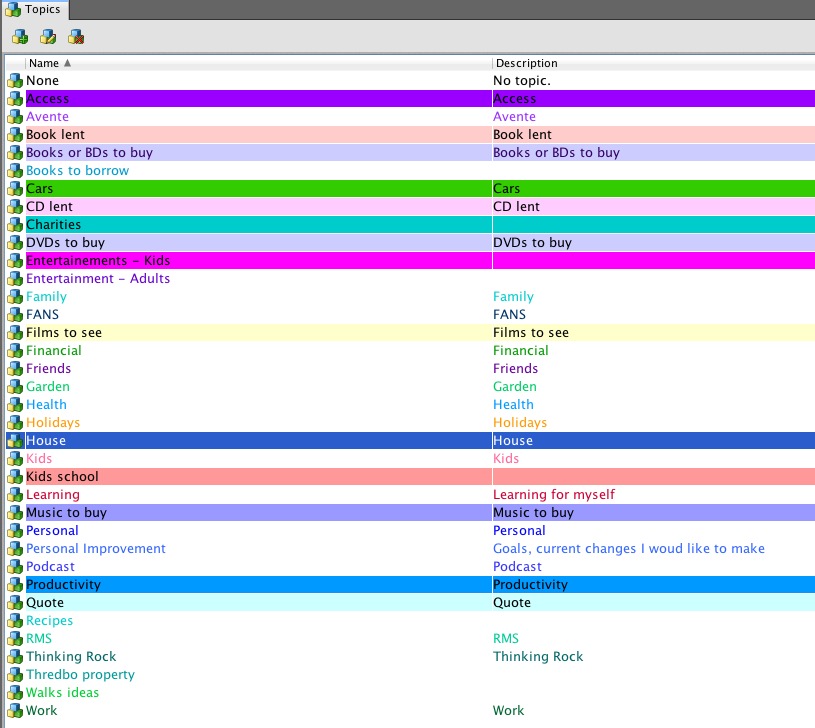
Criteria 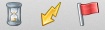
There are 3 criteria you can use: priority, energy and time. They are GTD concepts. They can help you to decide what action to do next. For example, "I have 10 minutes before my next meeting, which action can I do which takes maximum 10 minutes?" Or "I just had lunch, I am feeling sleepy, which action can I do which requires Low Mental Energy?". Please note that according to GTD, these criteria are less important than the context to determine your next action.
To set-up your criteria, use the Criteria screen. You first need to check the box for the ones you want to use. ThinkingRock comes with a set of values that you can update. You can delete values, add new ones, change the order. The order sets in this screen is used for the list and whenever you order your actions list based on that criterion.
Below are examples:
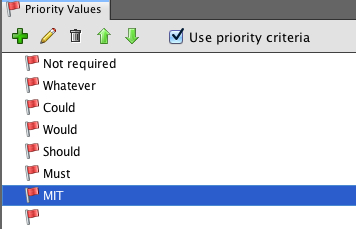
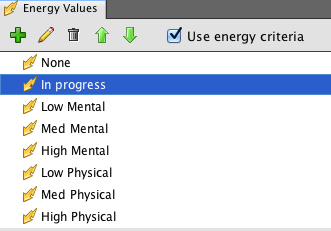
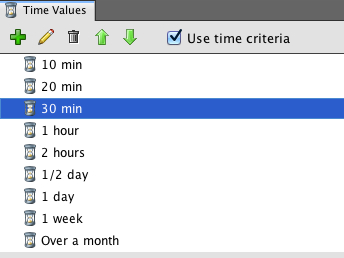
Action settings
You can add the following fields to define an action: Start Date, Due Date and Successful Outcome. You need to check the corresponding fields under the Actions settings screen (Mac Preferences/Miscellaneous/Actions Tab; PC and Linux Tools/Miscellaneous/Actions Tab).
Project settings
You can add following fields to define a project: Start Date and Due Date. You need to check the corresponding fields under the Project settings screen (Mac Preferences/Miscellaneous/Projects Tab; PC and Linux Tools/Miscellaneous/Projects Tab).
Regarding the Automatically sequence actions setting (see Sequencing Help under 05. Review for more details), it is done at project level:
- If this option is not checked, no automatic sequencing is done;
- If this option is checked, all new projects will have automatic sequencing set to on. This setting can be changed for any project in the Review Projects screen.
Date settings
You can specify the first day of your week (Monday or Sunday) and your date format under the Date settings screen (Mac Preferences/Miscellaneous/Dates Tab; PC and Linux Tools/Miscellaneous/Dates Tab).
The following presentation shows the Action settings, Project settings and Date settings.

