To enter a new project, you can either follow the flow: Collect, Process then Plan or go directly to the Review Projects screen.
1. Collect Thought
Enter a thought - press Enter (as focus on Add button). Press Esc to close pop-up.
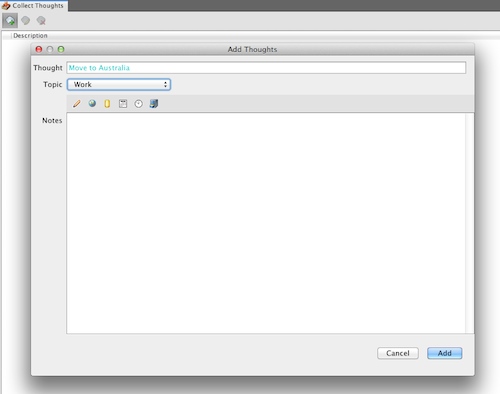
2. Process thought
- Default action description is same as thought so change description if required
- Check box one before last at the bottom - Create a new project
- Either press the green + button at the top to enter more actions or sub-projects for same thought, or press the green arrow to indicate end processing for that thought
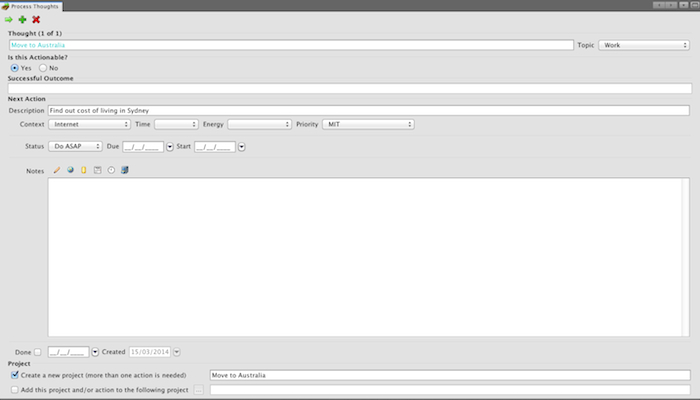
3. Review project
- Enter Purpose, Vision, Brainstorming, Organizing fields
- Can add action icon or sub-project icon
- reorganise their order by drag and drop or Copy/Cut/Paste or Move Up/Move Down functions.
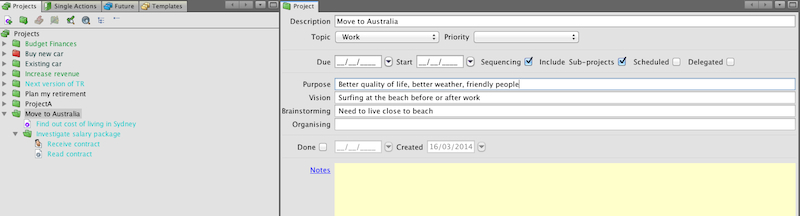
OR
1. Review project screen
Select a project node and add the project and actions using the following icons:
![]()
or you can copy and paste an existing project or sub-project
or you can create a new project from project template by copying and pasting the template.

